How to create a customized practice?
1st Step: Go to QiGong on the bottom bar

2nd Step: Tap to select Customize Practice
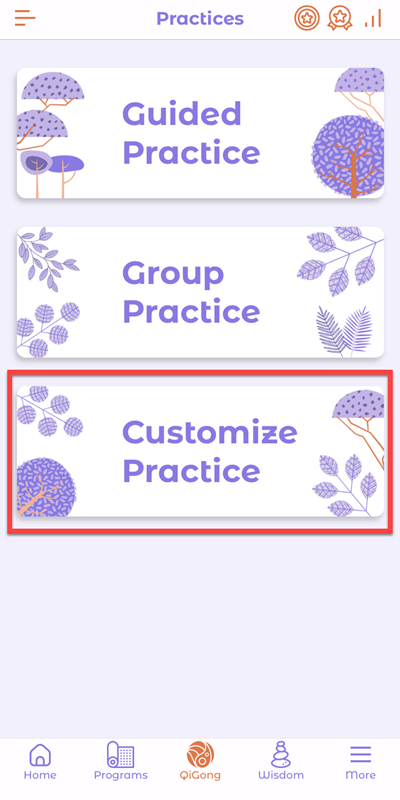
3rd Step: Watch the demo video for detailed steps
Next tip: how to claim qi points?
1st Step: Go to QiGong on the bottom bar

2nd Step: Tap to select Customize Practice
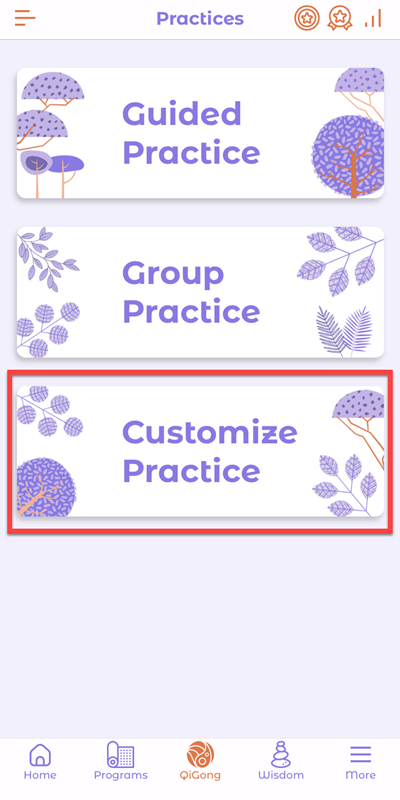
3rd Step: Watch the demo video for detailed steps
Next tip: how to claim qi points?
Onenergy is pronounced as [One-Nergy], which refers to the source of creation. Everything and every life come from this one source. Onenergy Qigong is to help you to realize that you are more than this body and mind. Download Onenergy APP to learn and practice Qigong, meditation, and more. Available at Apple APP Store and Google Play Store.
Without an account, you can: read articles, watch blog videos, read qigong quotes and Q&A Without an account, you can’t: enroll and learn qigong, do qigong practices (guided practice and group practice), customize practice routines, join webinars and live events, track practice progress, etc. Tap the “Create account” button on App Home to create a…

1st step: create an account or sign in Tap the “Create account” button to create a new account or the “Sign in” button to sign in to your existing account 2nd step: complete your profile Tap the “Complete your profile” banner to check your location and select the age group and gender. Tap Save to…
1st Step: After completing a lesson, go to QiGong on the bottom bar 2nd Step: Tap to select Guided Practice 3rd Step: Select and tap an audio card to play the guided practice Next tip: how to join a group practice?
You can use the Support in the App to send questions or report issues. The support form is located in the side menu. It is the quickest way to get support and answers. We aim to get back to you as soon as possible and within 24 hours. If, for any reason, you can’t use…
Here are the benefits Onenergy Members have: Customize Practice Routines Customize your practice routine based on our guided practice. All Group Practices Eligible to join all levels of group practices. Offline Practice Play your customized practice routines offline. Background Play Play guided practices and customized routines in the background. Practice Reminder Schedule reminders for group…
1st Step: After completing all the required lessons, go to QiGong on the bottom bar 2nd Step: Tap to select Group Practice 3rd Step: Select and tap “Join” button on eligible group practice Locked group practice means you haven’t learned and completed the required lessons for that group practice. Tap the down arrow to check…